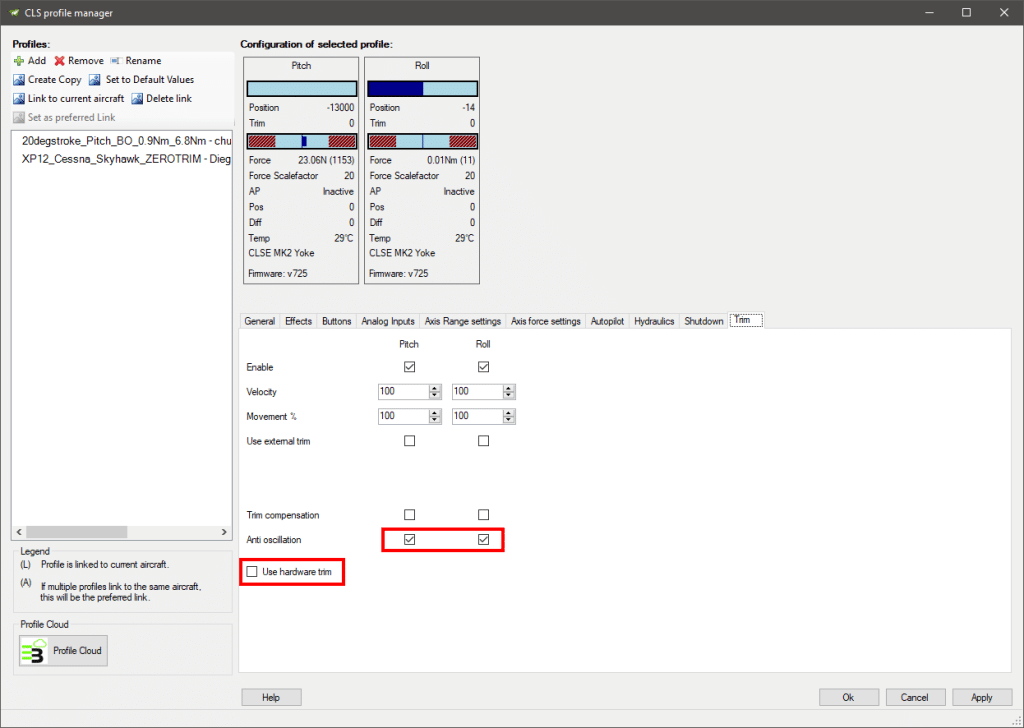Why do we need to do this?
X-Plane does not account for controls where changing the trim position moves the control. (Think feathered joystick, the force center position never moves regardless what trim position you have in X-Plane). To still allow for trimming, X-Plane adds an offset to the control surfaces when you trim.
That means concretely: You use a brunner yoke/joystick and you keep the pitch axis perfectly still. Then you trim the pitch axis, while still keeping the pitch axis at the same position. The expected behavior would be that the pitch control surface does not change, only the force acting on your yoke/joystick. But what happens is, that X-Plane adds an offset to your control surface, changing your plane's attitude. So the maneuver of moving your pitch axis to a good position, then neutralizing the forces, does not work.
This fix makes this behavior possible.
Important things to consider
- You must have "Don't set pos in AP mode" DISABLED in your CLS2Sim profile.
- Use CLS2Sim version 5.7.34 or newer. Versions before this one will never achieve perfect trim and any Autopilot will always oscillate in pitch.
When to use this
If you want to have realistic trim, i.e. perform the maneuver of moving your pitch axis to a good position, then neutralizing the forces without moving the pitch axis itself.
Setup steps:
Open Planemaker and open the aircraft you want to edit. (Select the .acf file in the plane folder)
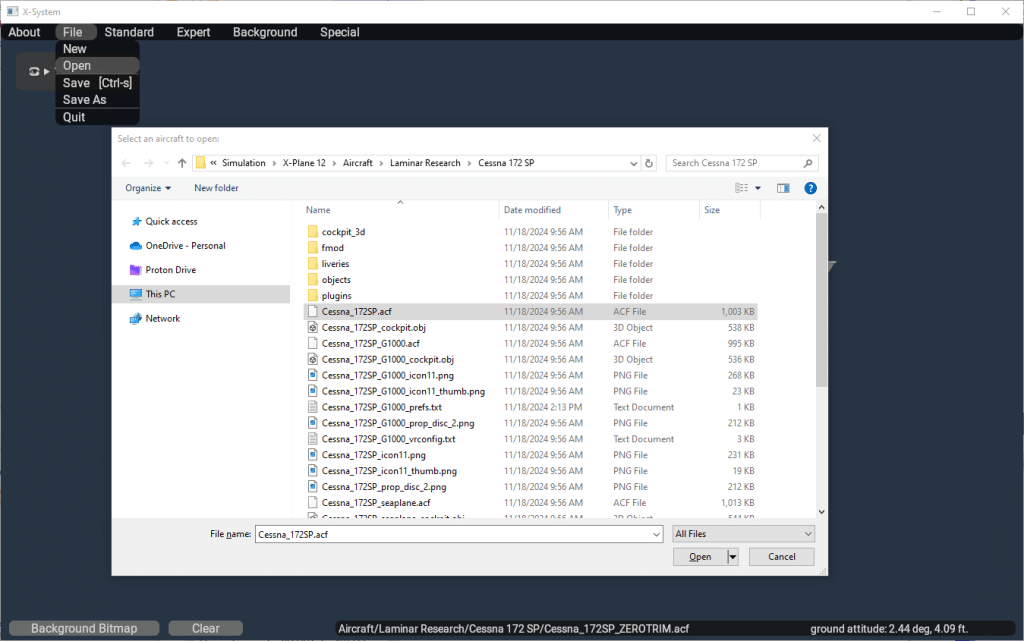
Then open top menu > Standard > Control Geometry
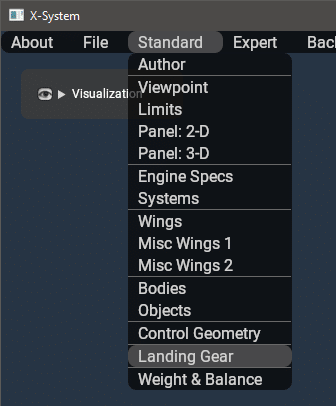
Open the Trim/Speed tab and set pitch and roll fractions of max deflection to zero:
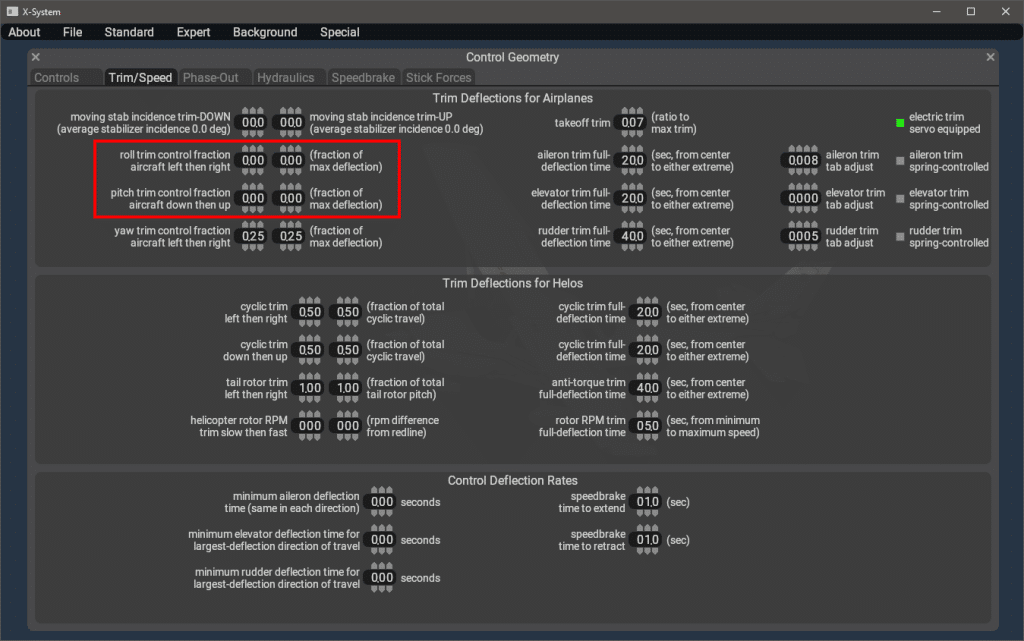
Go to top menu > File Save As to save the plane as a new file in the same folder as the original acf file:
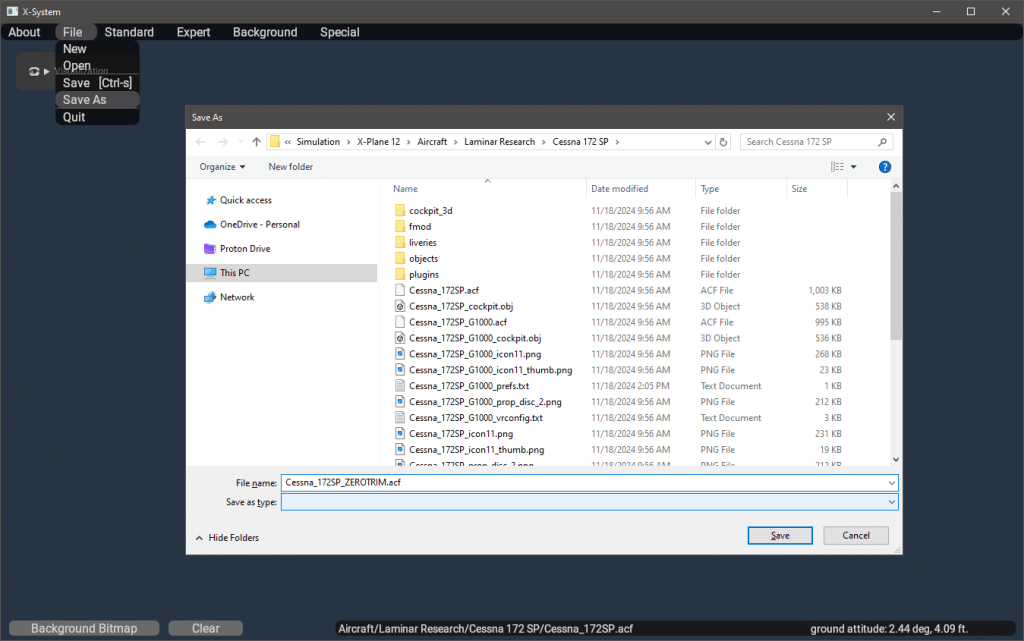
In CLS2Sim, perform the following settings for your profile:
Disable "Don't set pos in AP mode" in "Autopilot" tab.

Enable anti-oscillation and disable "Use hardware trim" in "Trim" tab.